Hi Friends,in this post i would like to explain windows service for displaying message box for every 3 seconds.
Step 1:
* Open windows service project with projectName WinService1
* Goto ToolBox-->General-->Right Click-->Select choose items-->Select Timer(Systems.Timers)
* Project-->AddReference-->System.Windows.Forms(Message Box is a part of above reference).
* Place a Timer(System.Timers) with interval-3000 & enabled-false.
Code:
{//timer1_Elapsed event.
System.Windows.Forms.MessageBox.Show("This message from Windows Service.");
}
Code for OnStart() event
{
timer1.Enabled=true;
}
Code for OnStop() event
{
timer1.Enabled=false;
}
Step 2:
* Open service1.cs[design]
Right Click
Add installer(Select).
Then 2 controls will be added to the form.
1)ServiceProcessInstaller-->Choose properties-->Account=LocalSystem.
2)ServiceInstaller-->Properties-->ServiceName=MessageBoxDisplay
* Build the project(Build-->Select Build solution)
Note:
* WinService1.exe is created under:
D:\WinService1\bin\debug folder with a service name called as "MessageBoxDisplay"
Step 3:
* open .Net Command prompt.
Start-->Programs-->MSVisualStudio2005-->VSTools-->.Net Command Prompt.
>installutil -i D:\WinService1\bin\debug\WinService1.exe (press enter)
>....
>....
>....
>transaction install has completed.
Step 4:
* Open service(Start-->run-->services.msc)
* MessageBoxDisplay-->RightClick-->Properties-->Logon-->Check "interact with desktop" checkBox-->OK
(Only service contains MessageBox otherwise above step is not required).
* MessageBoxDisplay-->rightClick-->Start.
Then service will be started & MessageBox with message(This message from Windows Service.) will be displayed for every 3 seconds.
Thank You...








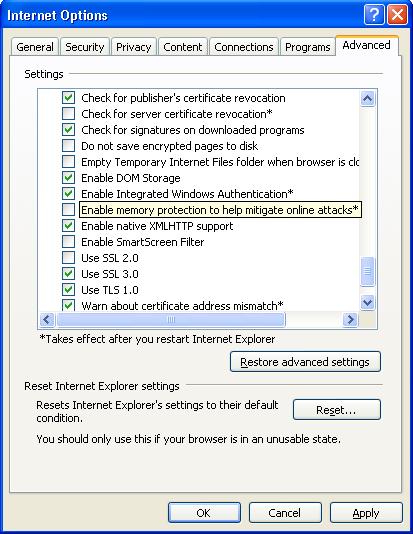
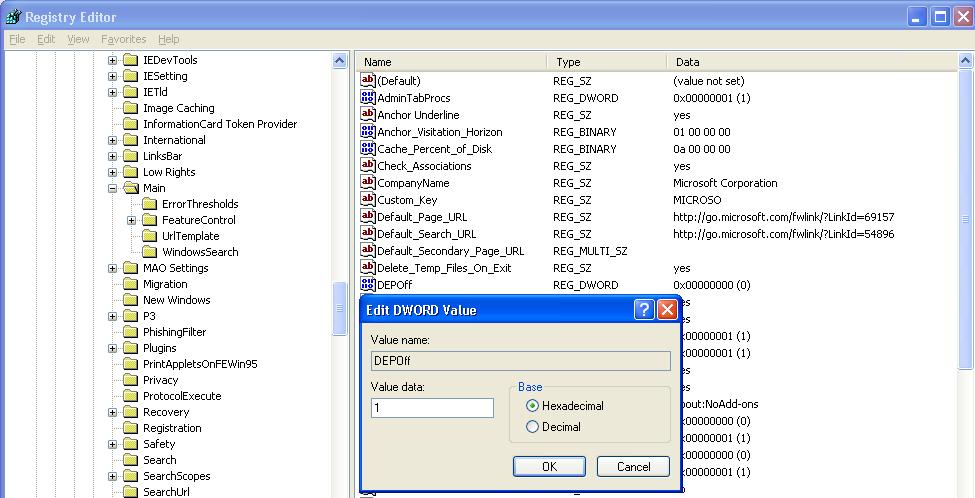
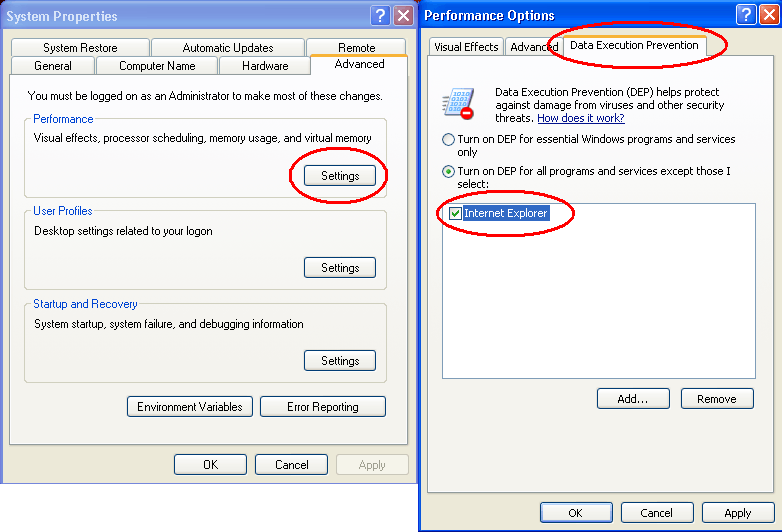
















.jpg)


